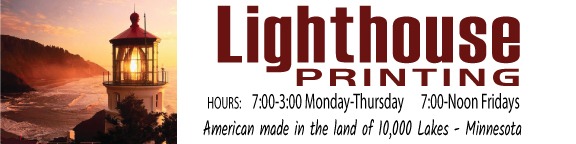Carbonless Forms Artwork Guidelines
File Upload Requirements:
• An Adobe PDF file with fonts embedded is preferred, or Word, Excel, Publisher or Open Office files also accepted.
• Images of forms (jpg or png files) must be scanned at a resolution of at least 300dpi in the final print size
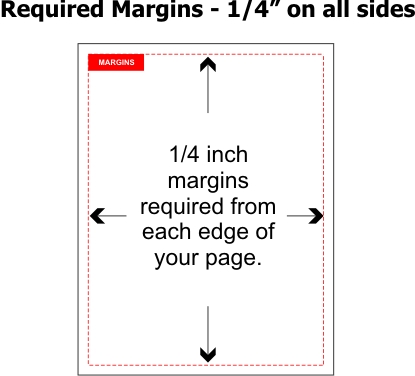
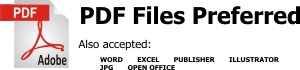
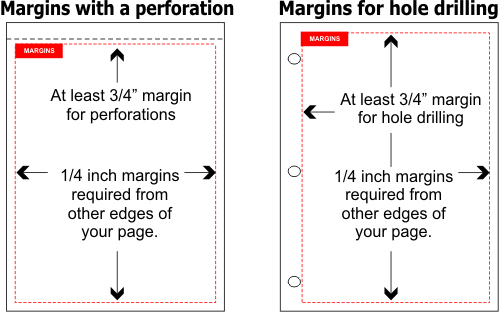
Supported File Types
PDF Files Preferred
Also Acceptable: Microsoft Word; Microsoft Excel; Microsoft Publisher; Open Office; Illustrator; .jpg; .eps files.
We do not create or adjust your files or artwork. Pictures of your form are not acceptable artwork.
Online PDF Converter
Need to convert your file? Here’s a link to an online PDF Converter
Should I Submit My Artwork In Color?
NO – Black ink orders should be submitted as a black only file.
YES – Full color orders should be submitted in full color (CMYK).
Scanned Images
Scanned images (Not recommended) should be scanned at ACTUAL print size and at least 300 DPI resolution.
Fonts
Unless sending a Print Ready PDF, be sure all fonts are embedded or converted to curves or paths.
Guidelines For Creating a PDF File
 MICROSOFT WORD: (Older than Word 2013)
MICROSOFT WORD: (Older than Word 2013)
Open File and use the “Save As” option and then the “PDF” option. In the Options Button be sure the “bitmap text when fonts can not be embedded” checkbox is checked.
 MICROSOFT WORD: (Word 2013 or 2016)
MICROSOFT WORD: (Word 2013 or 2016)
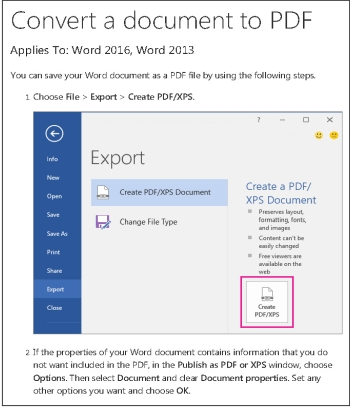
TO MAKE A SPECIFIC PAGE SIZE: Open a new file and in the Page Layout Tab select the Size category (Statement would be the 5.5 x 8.5 size) You can adjust the margins using the Margins tab and if you want it Landscape instead of Portrait adjust the Orientation Tab.
 MICROSOFT EXCEL:
MICROSOFT EXCEL:
Open File and use the “Save As” option and then the “PDF” option.
TO MAKE A SPECIFIC PAGE SIZE:Open a new file and in the Page Layout Tab select the Size category (Statement would be the 5.5 x 8.5 size) You can adjust the margins using the Margins tab and if you want it Landscape instead of Portrait adjust the Orientation Tab.
 MICROSOFT PUBLISHER:
MICROSOFT PUBLISHER:
Open File and use the “Publish as PDF or XPS” option and then the Optimize option of “Commercial Press”.
TO MAKE A SPECIFIC PAGE SIZE: Open a new file and select Blank Page Size and then Create Custom Page Size. Enter the dimensions (half page would be 5.5 x 8.5). Then select Create (lower right hand button.)
 ADOBE INDESIGN:
ADOBE INDESIGN:
Open File and use the “Export” and be sure to use the PDF (Print) option and then the [High Quality Print] option.
 CORELDRAW:
CORELDRAW:
Open File and use the “Publish As PDF” option and then the “PDF preset” option select Prepress.
 JPG FILES
JPG FILES
JPG files (Joint Photographic Group) are normally used for images only so any type and graphics will not be clear. Any JPG files uploaded should be scanned or saved as 300 dpi and will be required to have a proof approval before being placed into production.
 ILLUSTRATOR:
ILLUSTRATOR:
Open File and use the “Save As or File > Save A Copy” option and then Choose Adobe PDF (*.PDF) as the file format, and click Save.
 PHOTOSHOP:
PHOTOSHOP:
PDF FILES CREATED FROM PHOTOSHOP ARE NOT RECOMMENDED FOR PRINTING CARBONLESS FORMS.
Photoshop’s PSD format saves projects by storing individual layers as raster files.
Raster files store type and images as pixels, so their quality drops.
Vector graphics store images using mathematical algorithms and they remain clear no matter how much you enlarge them.
Unfortunately, Photoshop can NOT save files as Vector graphics, so any type or graphics created in Photoshop will become raster graphics.
STEPS TO CREATE A PDF FROM PHOTOSHOP
Step 1
Press “Ctrl-Shift-S” to open the Save As dialog box.
Step 4
Click the “Format” drop-down box. Select “Photoshop PDF (*.PDF, *.PDP).”
Step 5
Click “Save” to save the PSD file as a PDF.